Windows7系统如何将Word文档工具栏恢复到初始设置
随着电脑硬件和软件的不断升级,微软的Windows也在不断升级,从架构的16位、16+32位混合版(Windows9x)、32位再到64位, 系统版本从最初的Windows 1.0 到大家熟知的Windows 95、Windows 98、Windows ME、Windows 2000、Windows 2003、Windows XP、Windows Vista、Windows 7、Windows 8、Windows 8.1、Windows 10 和 Windows Server服务器企业级操作系统,不断持续更新,微软一直在致力于Windows操作系统的开发和完善。现在最新的正式版本是Windows 10。
在使用Win7系统Word办公软件时,我们会发现Word界面的顶部有一个工具栏,用户可以自定义工具栏,添加需要使用的工具。近来有些用户想要将Word工具栏恢复到默认设置,这该如何操作呢?下面,小编就来介绍将Win7系统中的Word工具栏恢复到默认设置的方法。
具体设置步骤:
1、打开Microsoft Word;
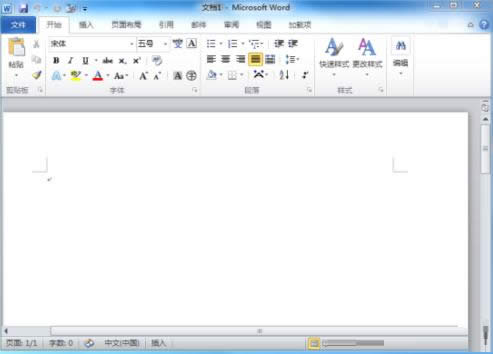
2、点击文件——选项;
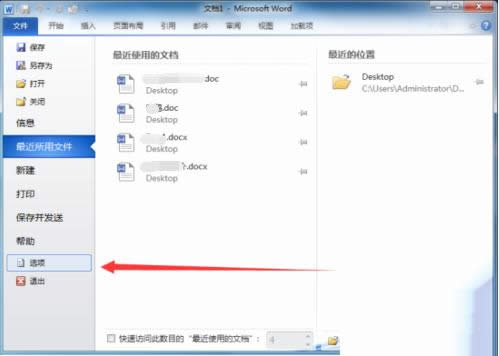
3、点击左侧的“快速访问工具栏”选项;
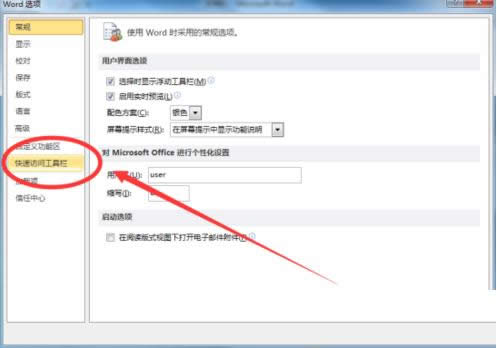
4、点击右下角的“自定义”,设置“仅重置快速访问工具栏”,并点击确定;
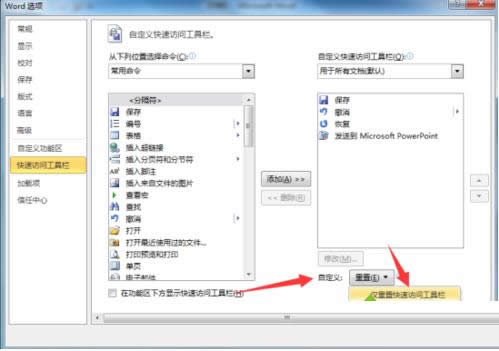
5、此时会弹出提示,点击是即可将工具栏恢复默认设置。
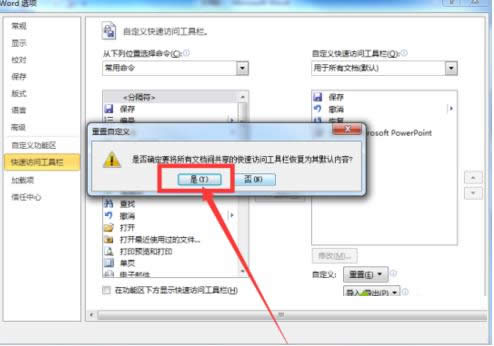
操作完上面的5个步骤后我们便可以将Win7系统中的Word工具栏恢复到默认设置了,获取更多精彩内容欢迎来访问小鱼一键重装系统官网
Microsoft Windows,是美国微软公司研发的一套操作系统,它问世于1985年,起初仅仅是Microsoft-DOS模拟环境,后续的系统版本由于微软不断的更新升级,不但易用,也慢慢的成为家家户户人们最喜爱的操作系统。
……