Windows8系统打开显示Pniopcac.exe出错的处理方法
Windows 8是美国微软开发的新一代操作系统,Windows 8共有4个发行版本,分别面向不同用户和设备。于2012年10月26日发布。微软在Windows 8操作系统上对界面做了相当大的调整。取消了经典主题以及Windows 7和Vista的Aero效果,加入了ModernUI,和Windows传统界面并存。截止至2017年3月26日,Windows 8全球市场份额已达到2.51%。
近来有用户在Win8.1系统中遇到了无法解决的问题。Win8.1系统启动之后后显示Pniopcac.exe错误,如果遇到这样的情况要怎么解决呢?对此可以参考本文教程提供的方法进行解决。
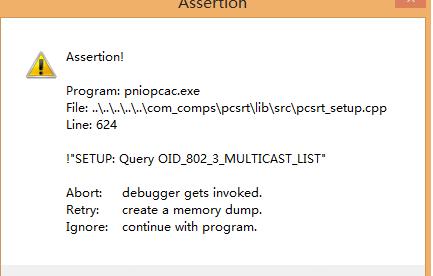
1、点击桌面左下方的开始按钮,选择运行;
2、在运行里输入services.msc,点击确定;
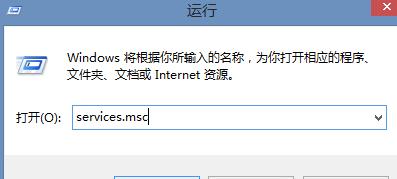
3、在服务列表中找到SIMATIC IEPG Help service 和S7TraceserviceX;
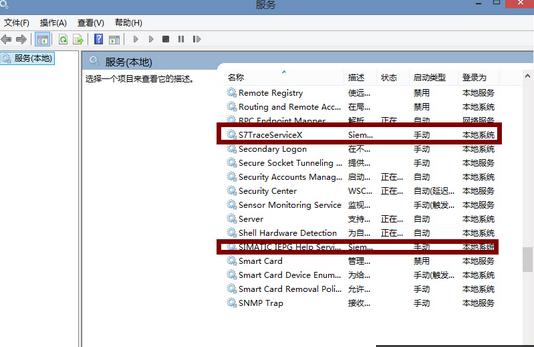
4、分别双击打开,将启动类型改为手动或者禁止;
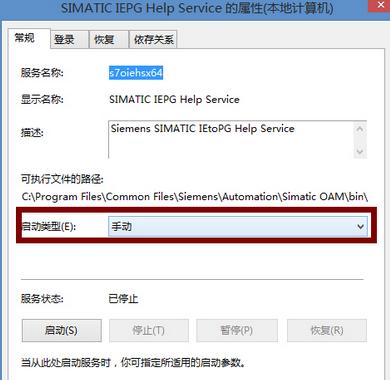
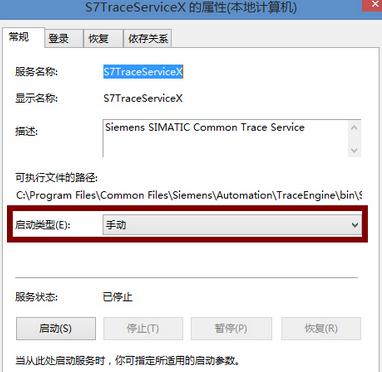
5、最后重启电脑即可。
如果Win8.1系统开机后显示Pniopcac.exe错误,可以通过以上方法进行解决。
Windows 8是对云计算、智能移动设备、自然人机交互等新技术新概念的全面融合,也是“三屏一云”战略的一个重要环节。Windows 8提供了一个跨越电脑、笔记本电脑、平板电脑和智能手机的统一平台。
……